How to check new gaps / better merits
A walkthrough of the process of checking new record gaps or gaps with better merits -
Dec 31, 2019 • Graham Higgins • projectdoc
Checking for new first known occurrences and/or bettered merits
Start with a list of candidate record gap data to be checked, formatted as per Tom Nicely’s spatial format or as comma-separated values.
The “Prime gap record data fields” page describes the data fields. The “Data format conversion” page presents examples of first known occurrence data in both formats and for all possible outcomes - for new gaps discovered (or not) and better merits found (or not).
This data in this example has been fabricated from those presented in the “Data Conversion” page and is formatted as comma-separated values (CSV). The process for Nicely format is identical except for the URL of the processing page: /csv-to-sql/ for data using CSV format and /nicely-to-sql/ for data using the Nicely format.
The data can be a locally-stored file or copied into a buffer for subsequent pasting.
Example candidate first known occurrence data, fabricated from the examples on the “Data Conversion” page, formatted as CSV, containing one newly-discovered gap and one with bettered merit.
136098,0,C,?,P,Toni_Key,2016,16.37,3610,"1500031*8431#/41910 - 97126"
136100,0,C,?,P,Toni_Key,2016,15.39,3842,"10000091*8963#/2221230 - 115554"
136102,0,C,?,P,Jacobsen,2019,17.61,3560,"5105*8324#/30 - 60965"
136104,0,C,?,P,Jacobsen,2017,25.61,3560,"5105*8297#/30 - 61266"
1. Copy and paste example
Navigate to
/csv-to-sql/.
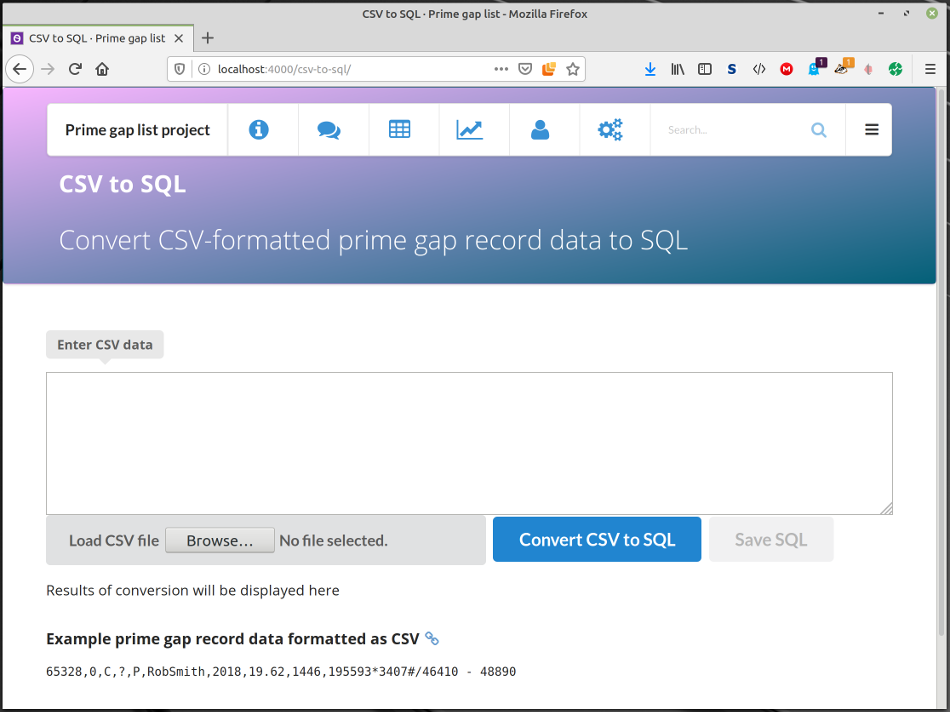
Paste the CSV data into the textarea:
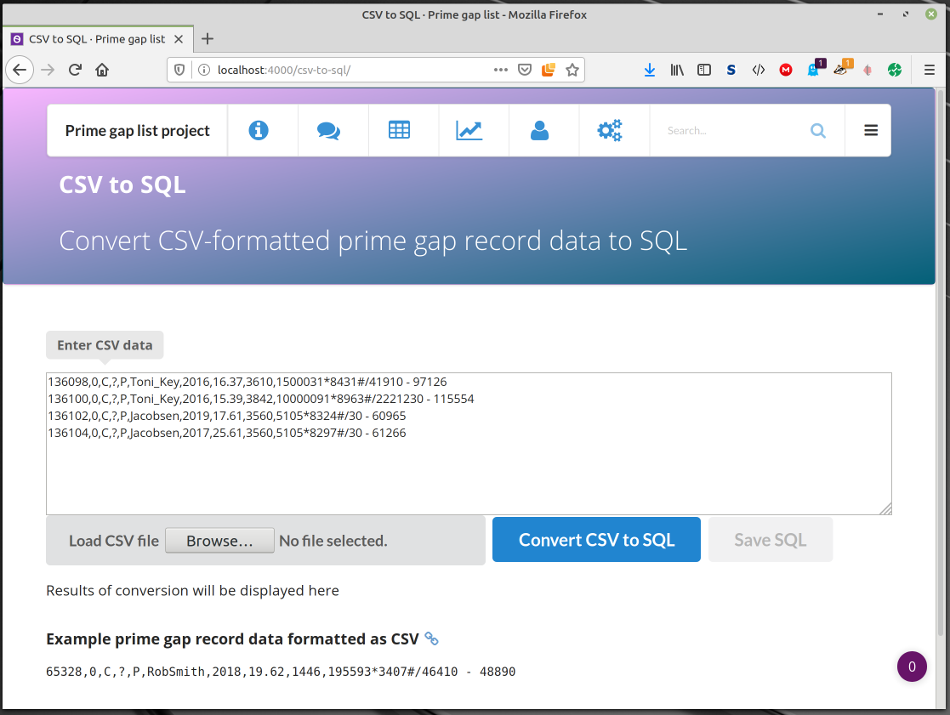
Click the “Convert CSV to SQL” button and note the results which are shown in green, immediately under the textarea/buttons. A newly-discovered gap implies a bettered merit, hence the 2/4 result.
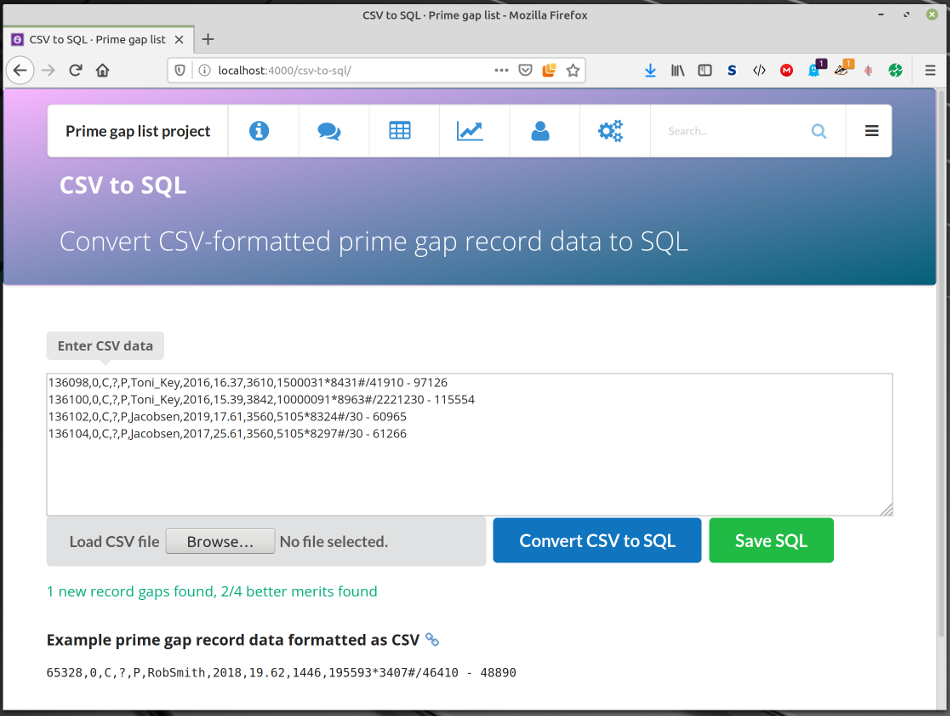
If a new gap or better merit has been found, click the “Save SQL” button and decide how to handle the result.
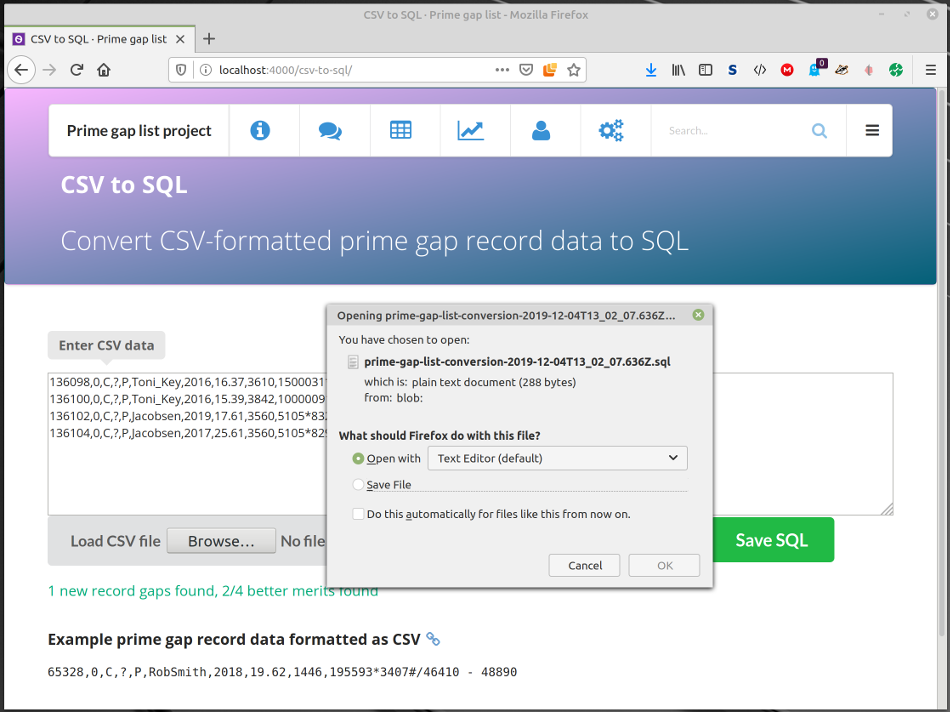
The results are the converted SQL statements, one INSERTing the newly-discovered gap and one UPDATEing the bettered merit.
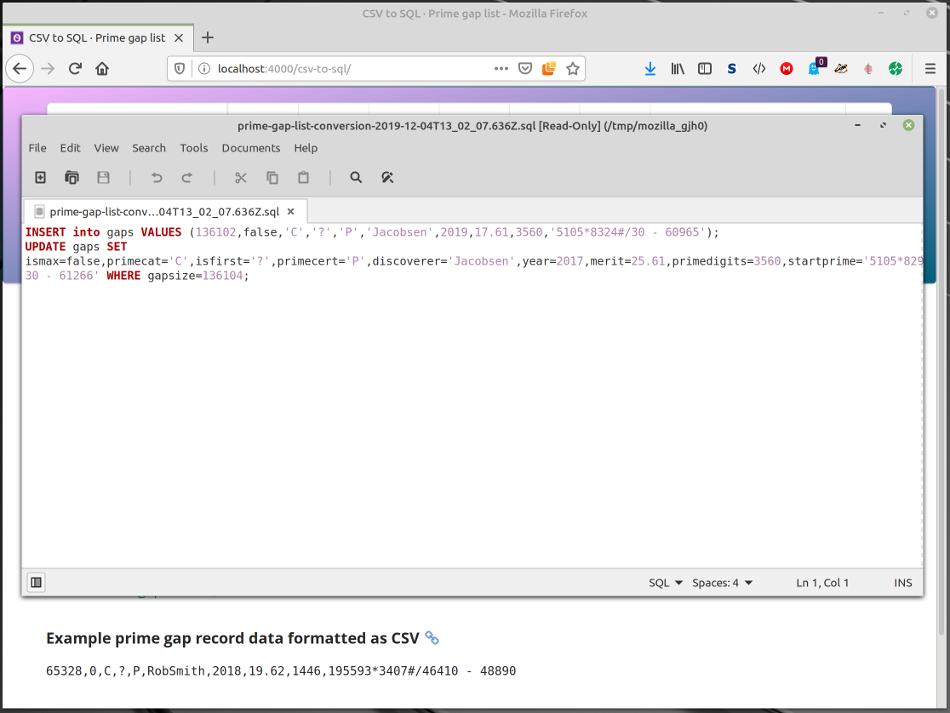
In this example, the text editor window was dismissed, the “Save SQL” re-clicked and the results saved to a local file. The saved filename is distinguishable by the date+time.
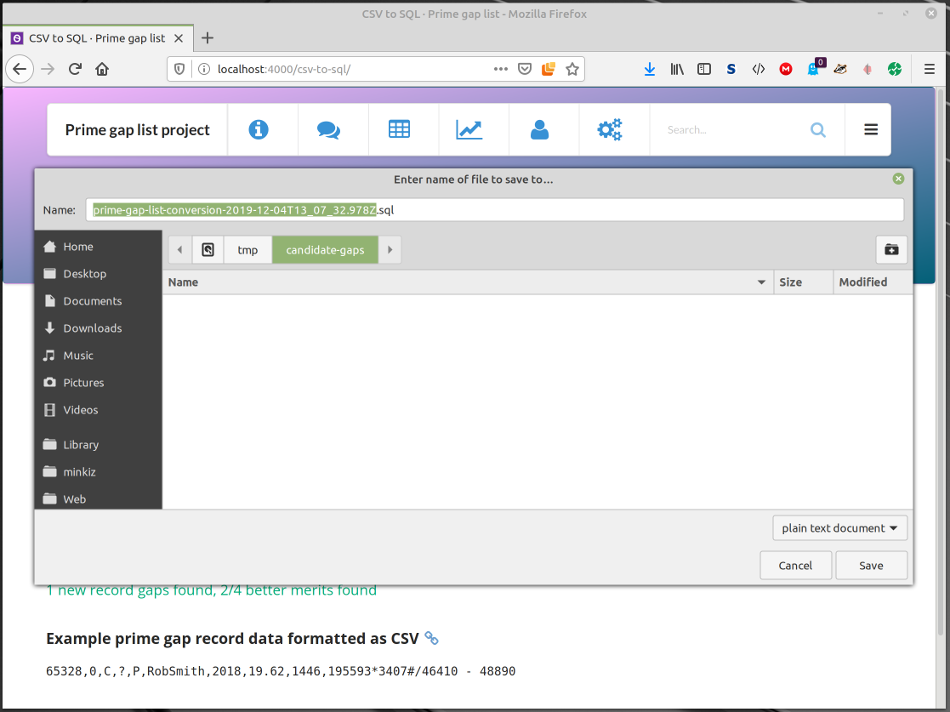
2. “Load file” example
Navigate to
/csv-to-sql/.
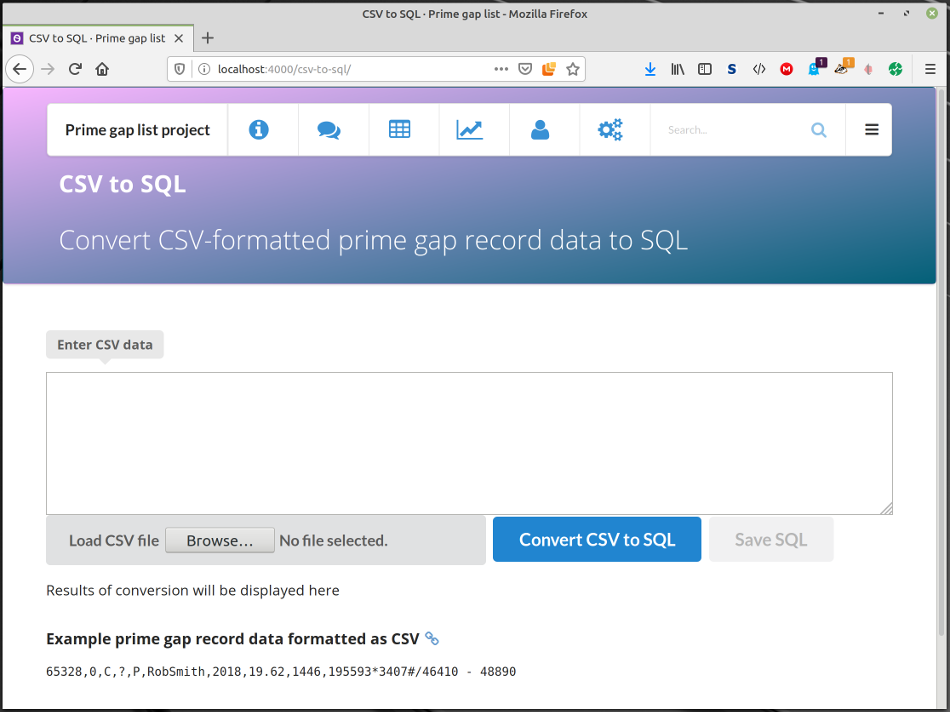
Click the “Browse…” button and navigate to a locally-stored file of CSV-formatted data. In this example, the contents of the file are the fabricated example data shown above.
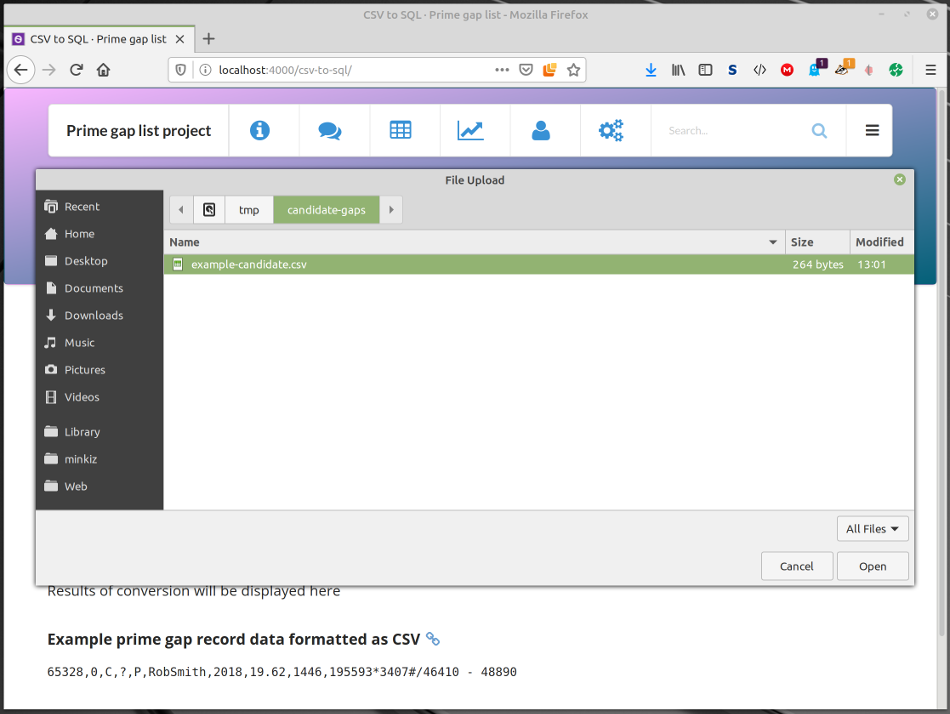
Upon clicking the “Open” button, the file is read, the contents are copied into the textarea, checked and the result indication updated.
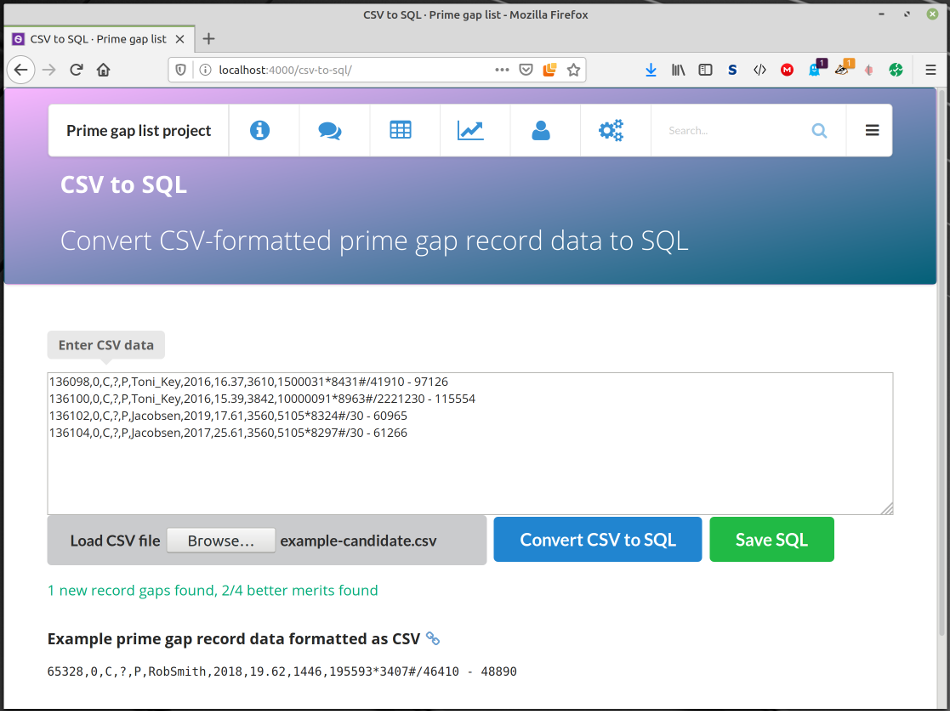
As in the preceding copy-and-paste example, the SQL results can be inspected in a text editor and/or saved to file.